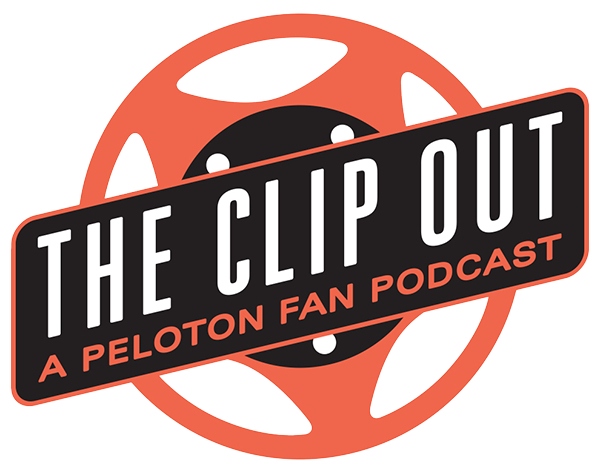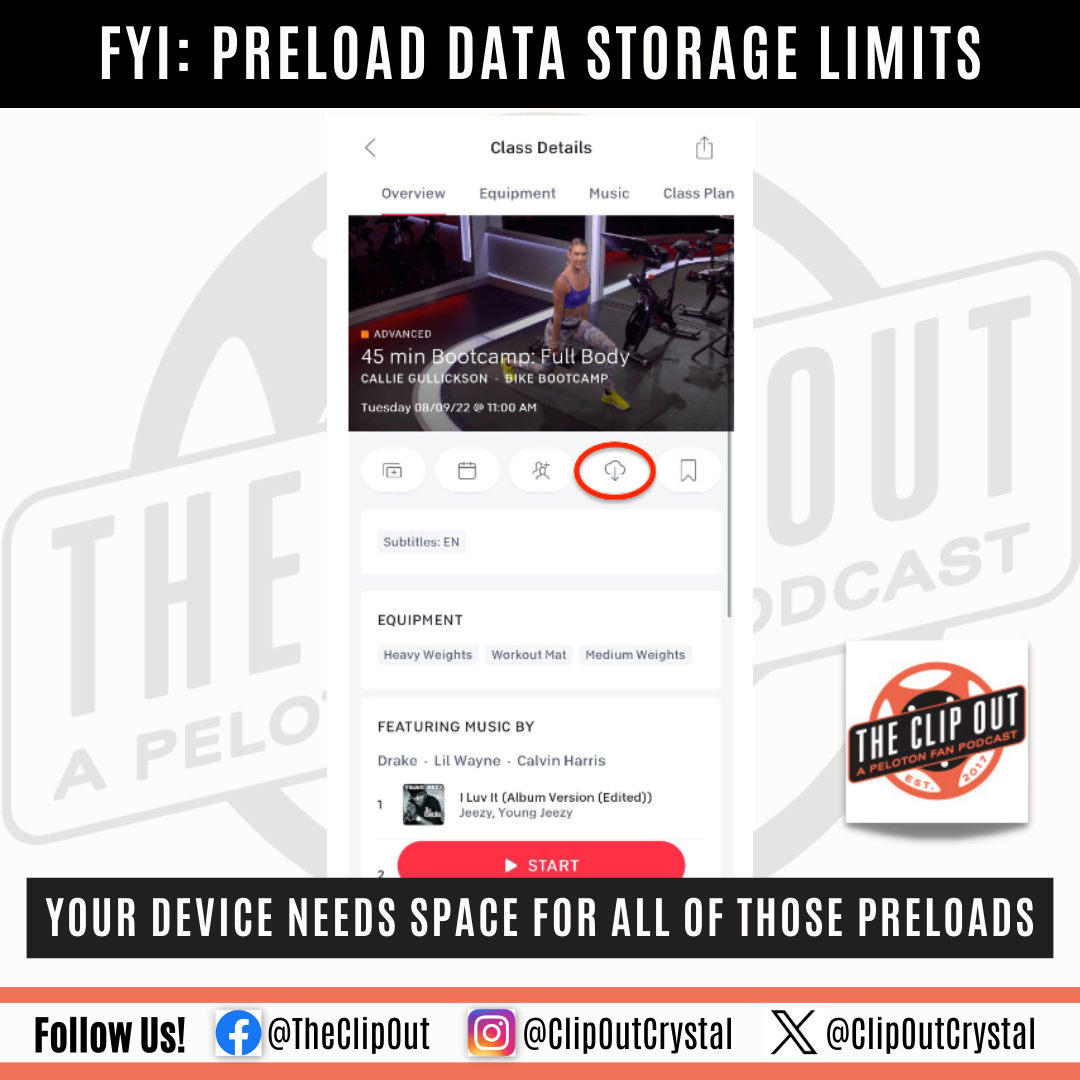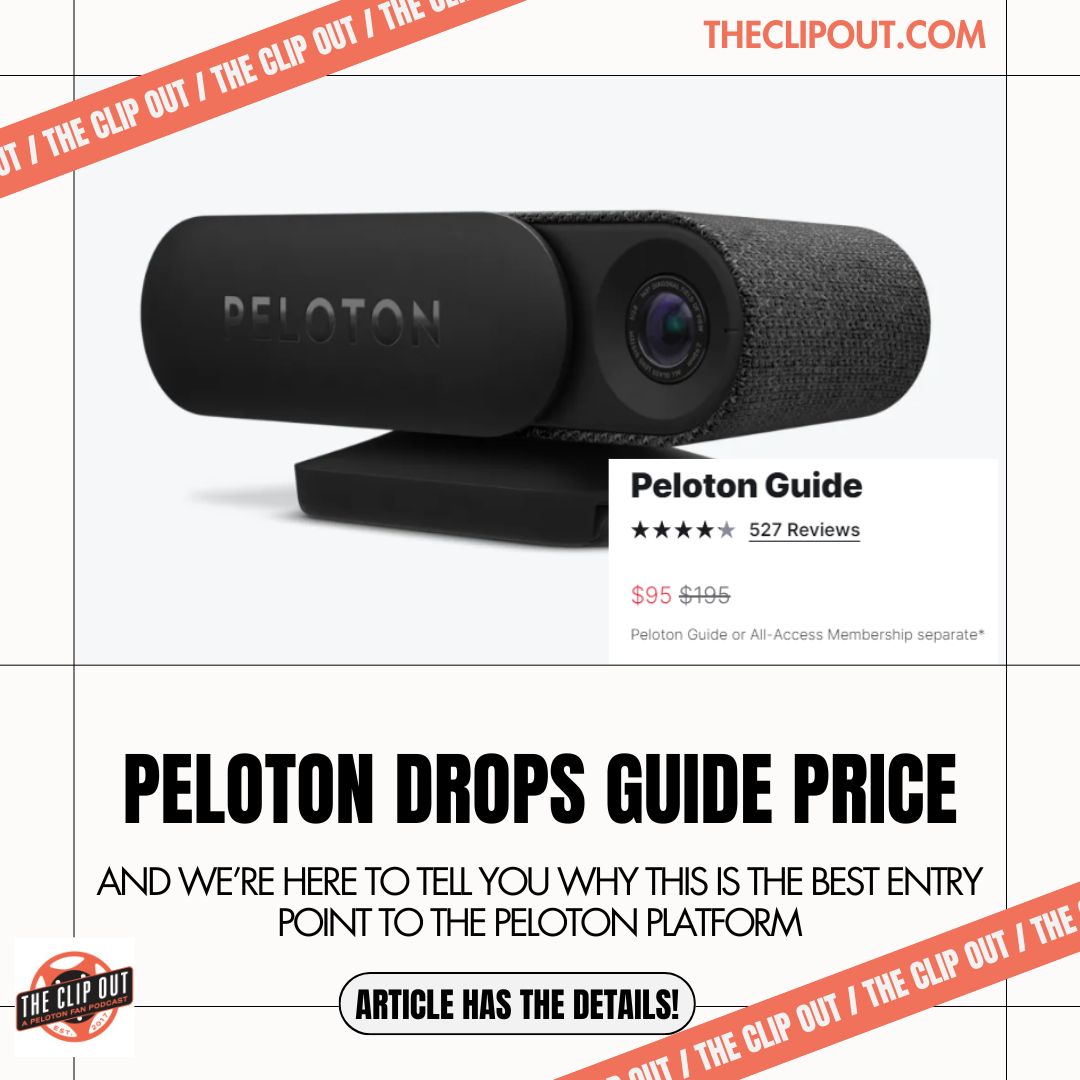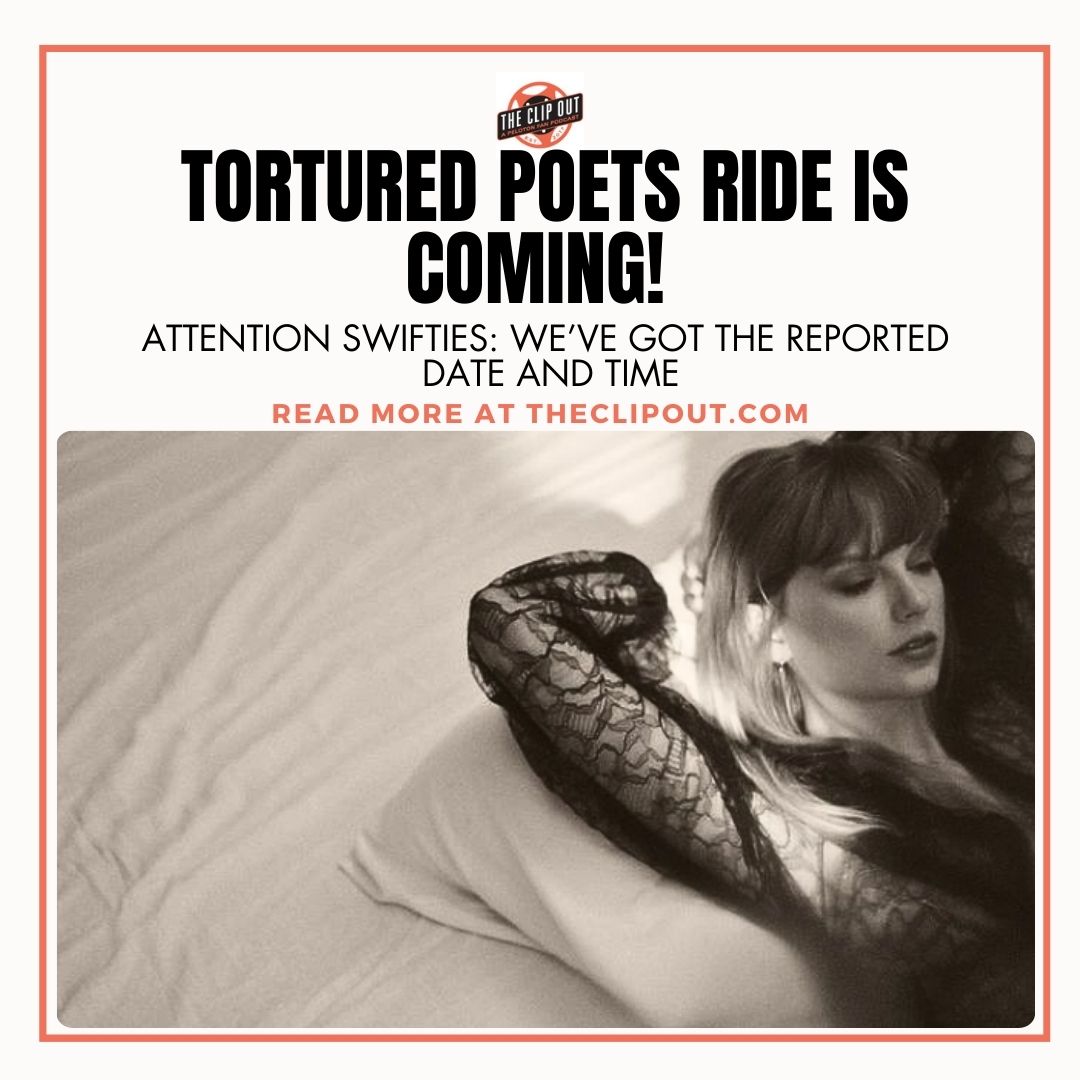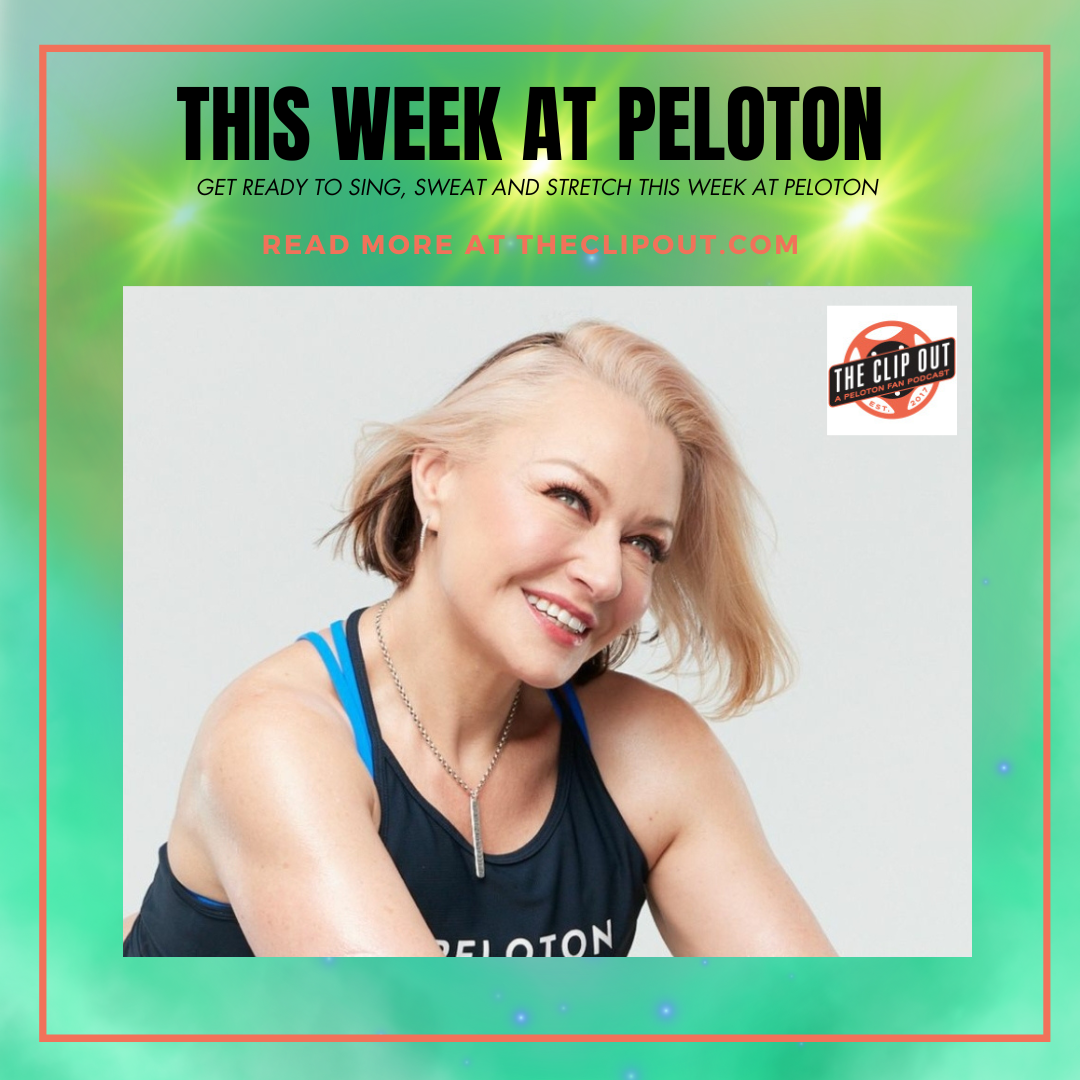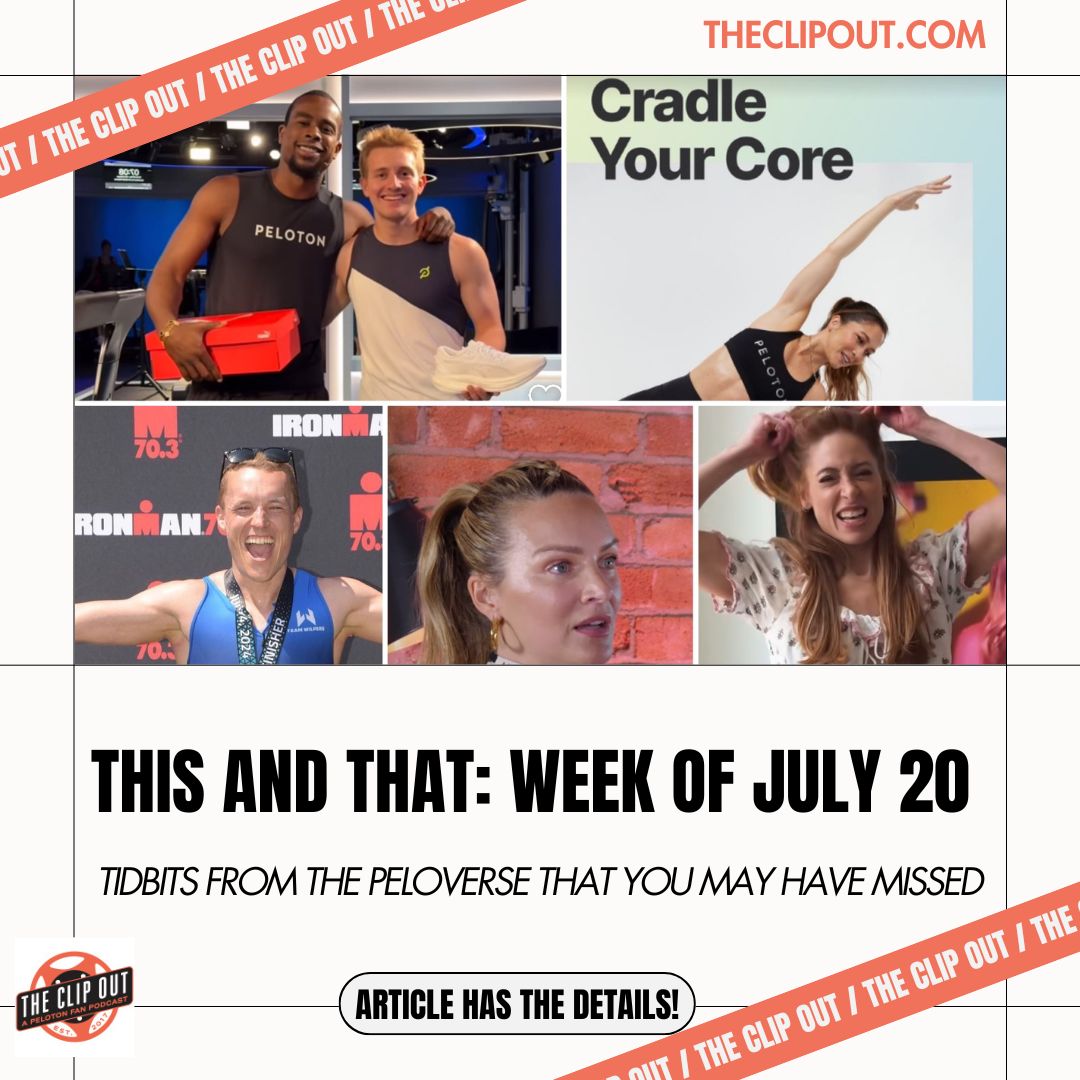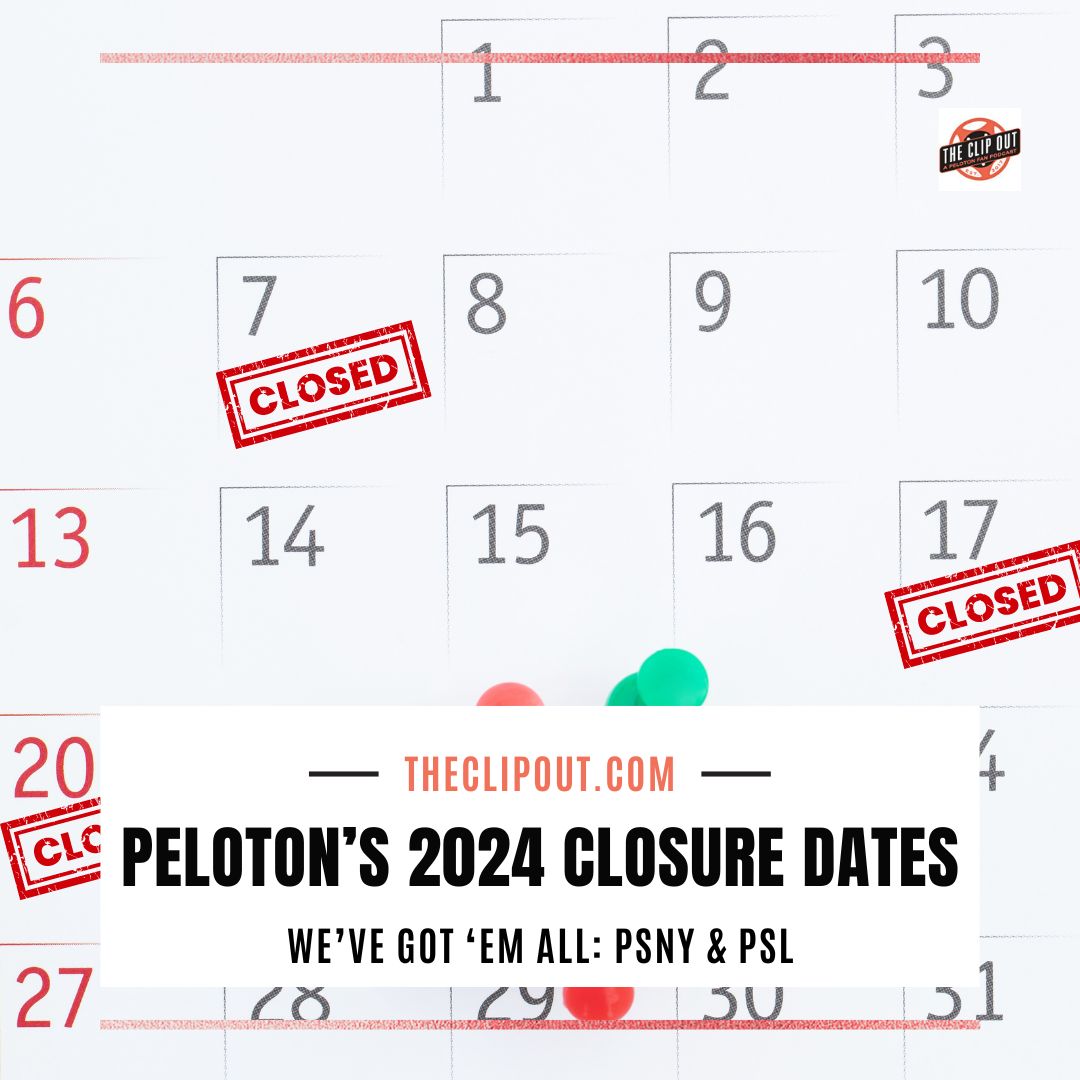FYI: Device Storage for Peloton Preloaded Classes
If you are a Peloton App user and a lover of stacked classes, chances are, you already know about the Preload feature. But!! Did you also know that those classes need available storage on your device? Although they aren’t called downloads in the app, they do take up device space and, if you happen to be a frequent class-stacker, you may need to free up some of that valuable digital real estate so you have space available for all of your preloaded content.
What is Preloading, and How Does it Work?
Preloading classes means downloading them in advance so that you can access them later without requiring a stable internet connection. To preload a class, all you need to do is select the class you want to take and tap on the preload icon (a cloud with an arrow pointing downward) underneath the class name and description. A red loading circle will appear around the preload icon as the class is downloading to your device. Once the class is downloaded, a checkmark will confirm that it’s ready to take.
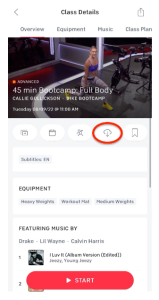
Benefits of Preloading Classes
Preloading classes has several advantages. First, it allows you to take classes even when you don’t have a stable internet connection or enough data to stream the class. Second, it ensures that your workout is uninterrupted, as you don’t have to worry about buffering or connection drops during class. Third, it saves you time and energy as you don’t have to wait for the class to load or worry about slow internet speeds. Finally, it gives you more flexibility in your workout routine, as you can take classes whenever and wherever you want, without relying on an internet connection.
How Much Data Storage is Needed for Preloading Classes?
The amount of data storage required to preload classes depends on the duration of the class and the streaming quality used to download the content. For instance, a 45-minute class can consume up to 1120MB of data, while a 20-minute class requires approximately 498MB of data. Users should keep in mind the amount of storage available on their device to avoid running out of space.
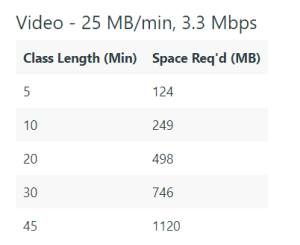
How to Access Your Preloaded Classes?
To access your preloaded classes, select the Preloads page via the preload icon located at the top of the Workouts page. On the Preloads page, a list of all the classes you’ve preloaded will be displayed.
How to Delete Preloaded Classes?
Users have the option of deleting their preloaded classes. To delete classes, tap the pencil icon near the top right of the Preloads page, select the classes you want to delete, and then tap the trashcan icon.
Preloading classes in the Peloton App allows you to download classes in advance and store them on your device for later use. This feature is particularly useful if you have limited or spotty internet connectivity, don’t want to use up your data plan, or want a reliable and uninterrupted workout. By following the steps mentioned above, you can preload any class available on the Peloton App and access them anytime and anywhere. With this feature, you have greater flexibility in your workout routine, and you no longer have to worry about missing a class due to internet issues.
Tune in to The Clip Out every Friday to hear Tom and Crystal’s take on this and other hot Pelotopics. We’re available on Apple Podcasts, Spotify, Google Podcasts, iHeart, TuneIn. Be sure and follow us so you never miss an episode. You can also find the show online on Facebook.com/TheClipOut. While you’re there, like the page and join the group. Lastly, find us on our YouTube channel, YouTube.com/TheClipOut, where you can watch all of our shows.
See something in the Peloton Universe that you think we should know? Visit theclipout.com and click on Submit a Tip!

Subscribe
Keep up with all the Peloton news!