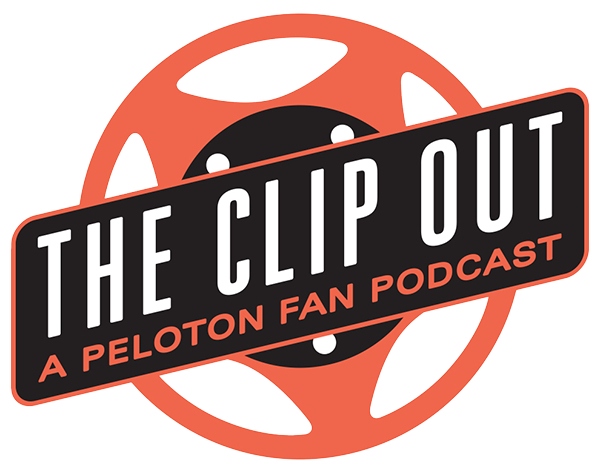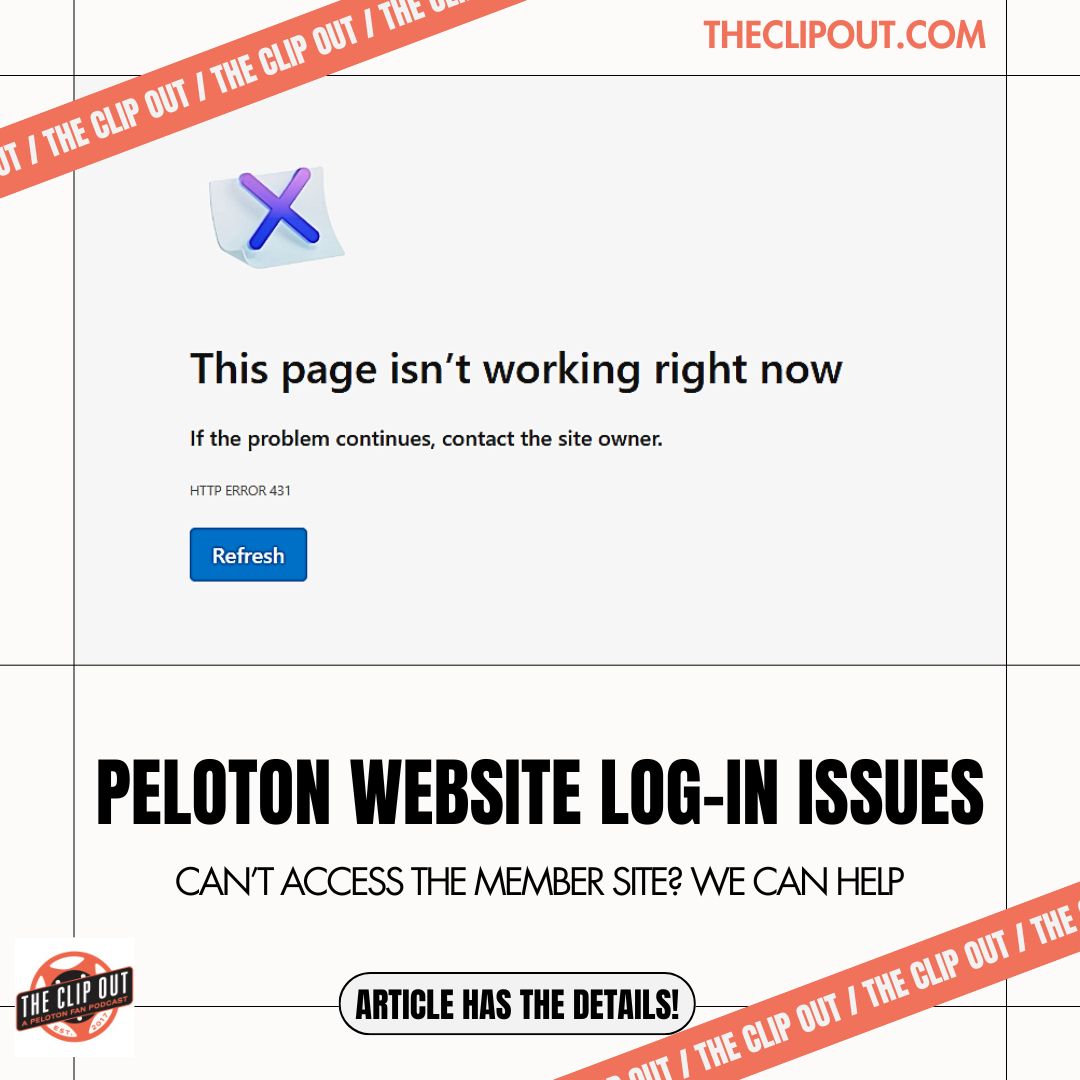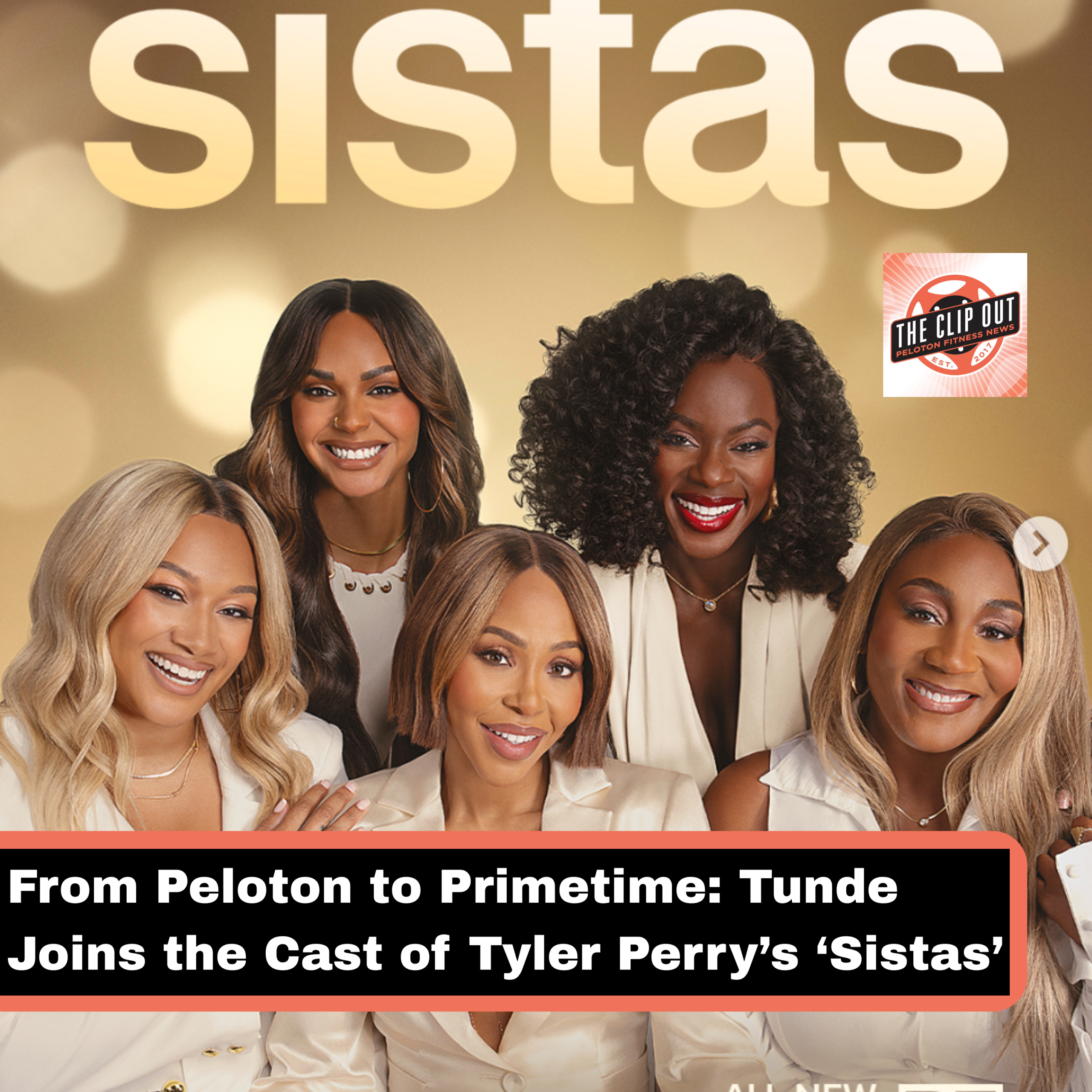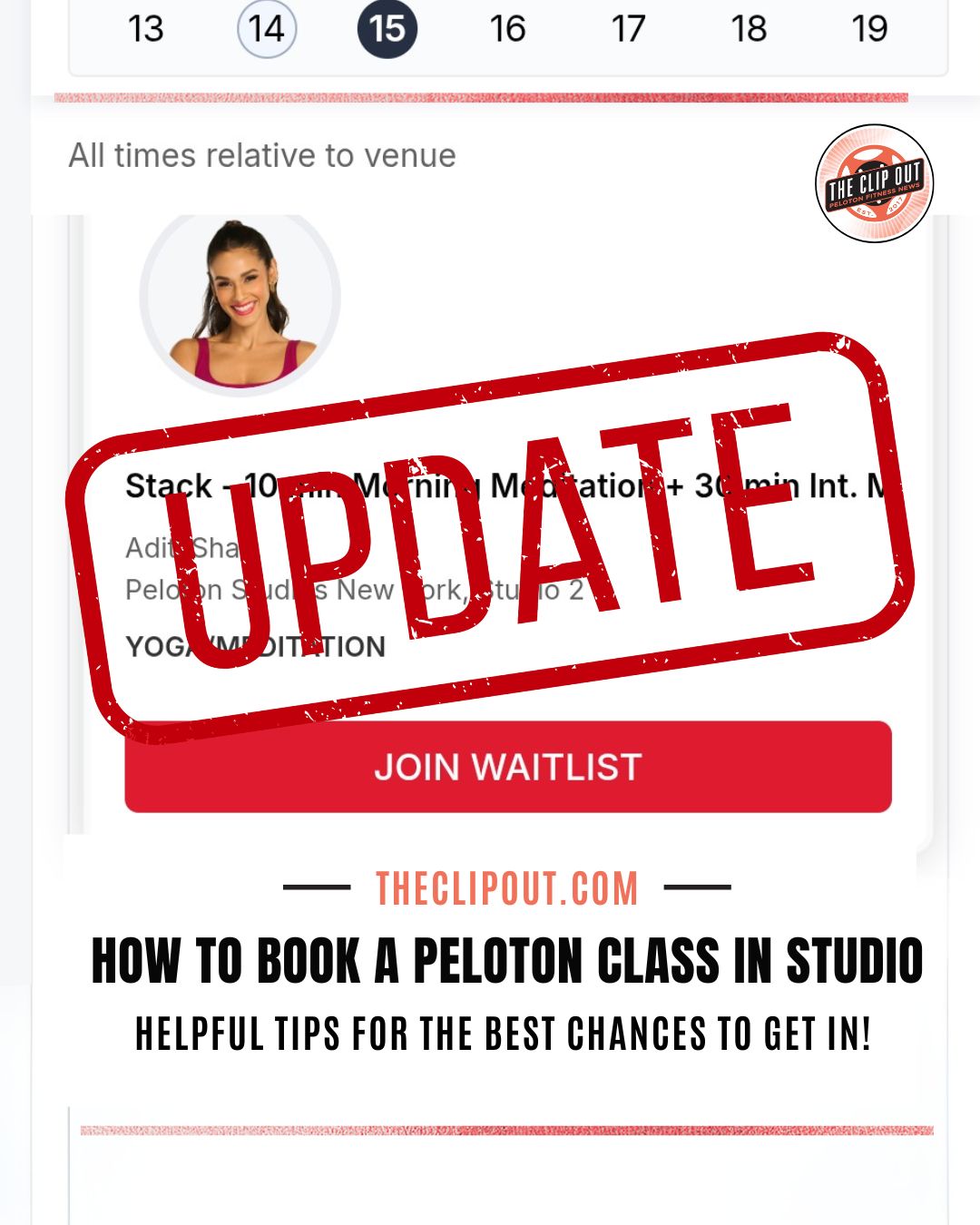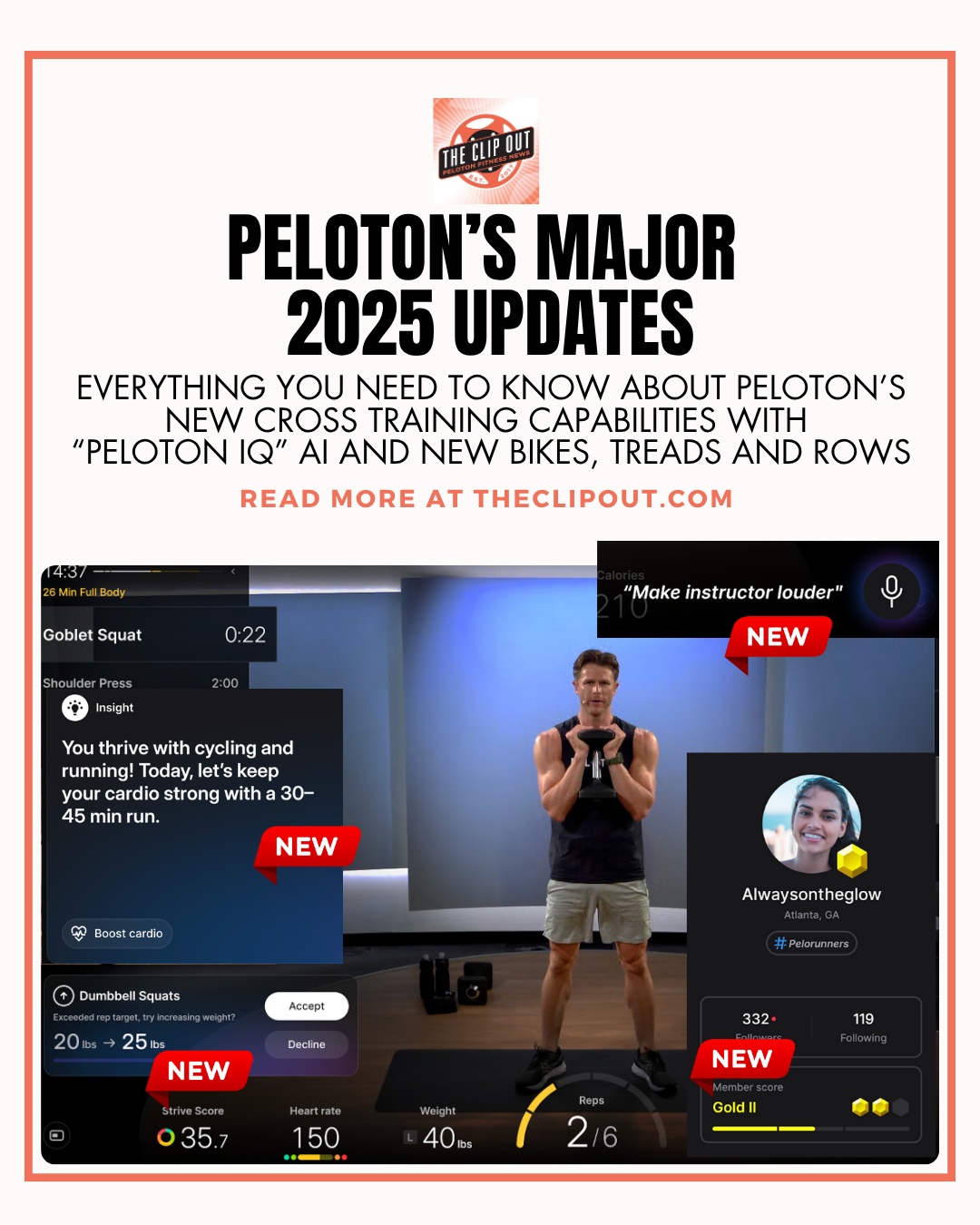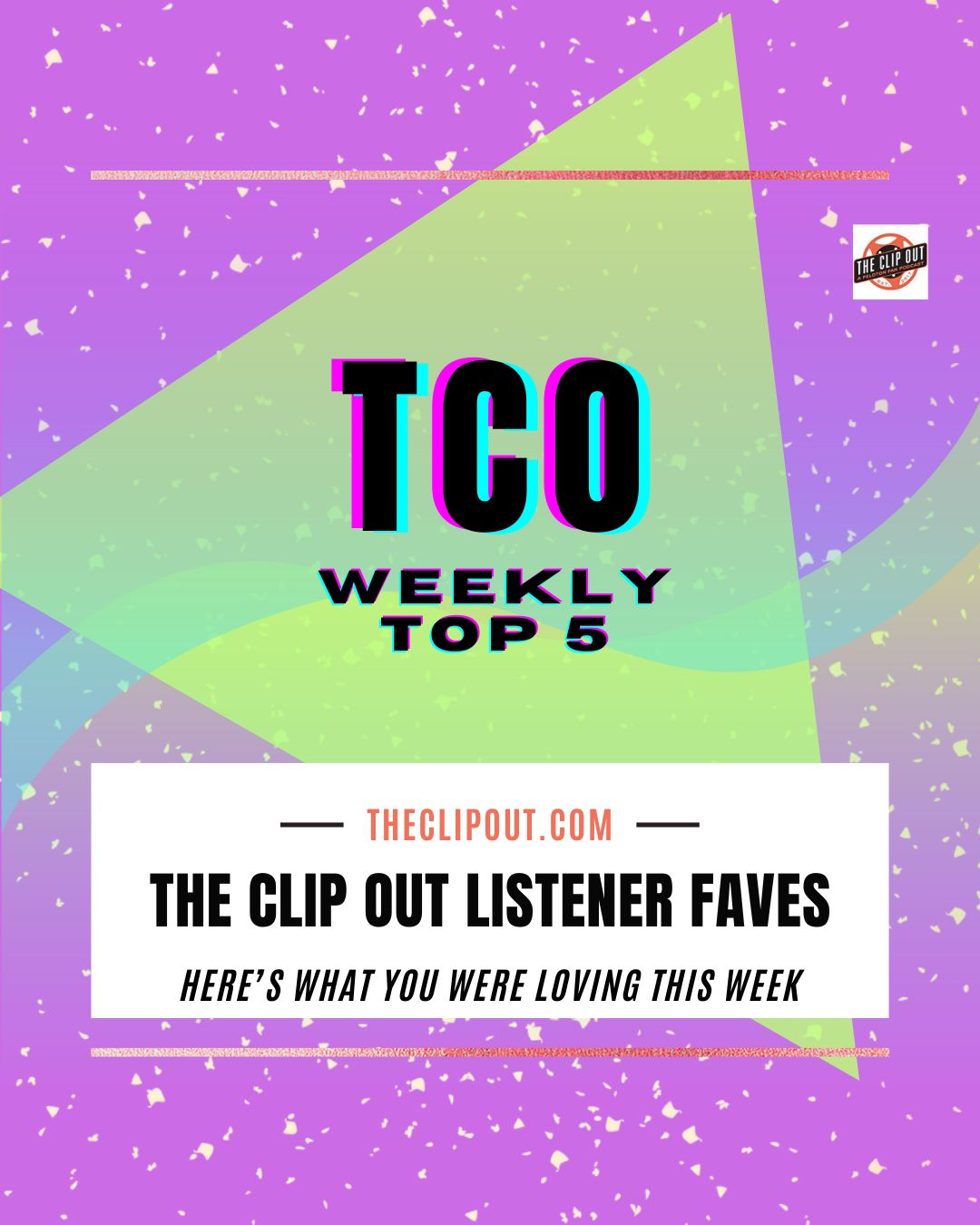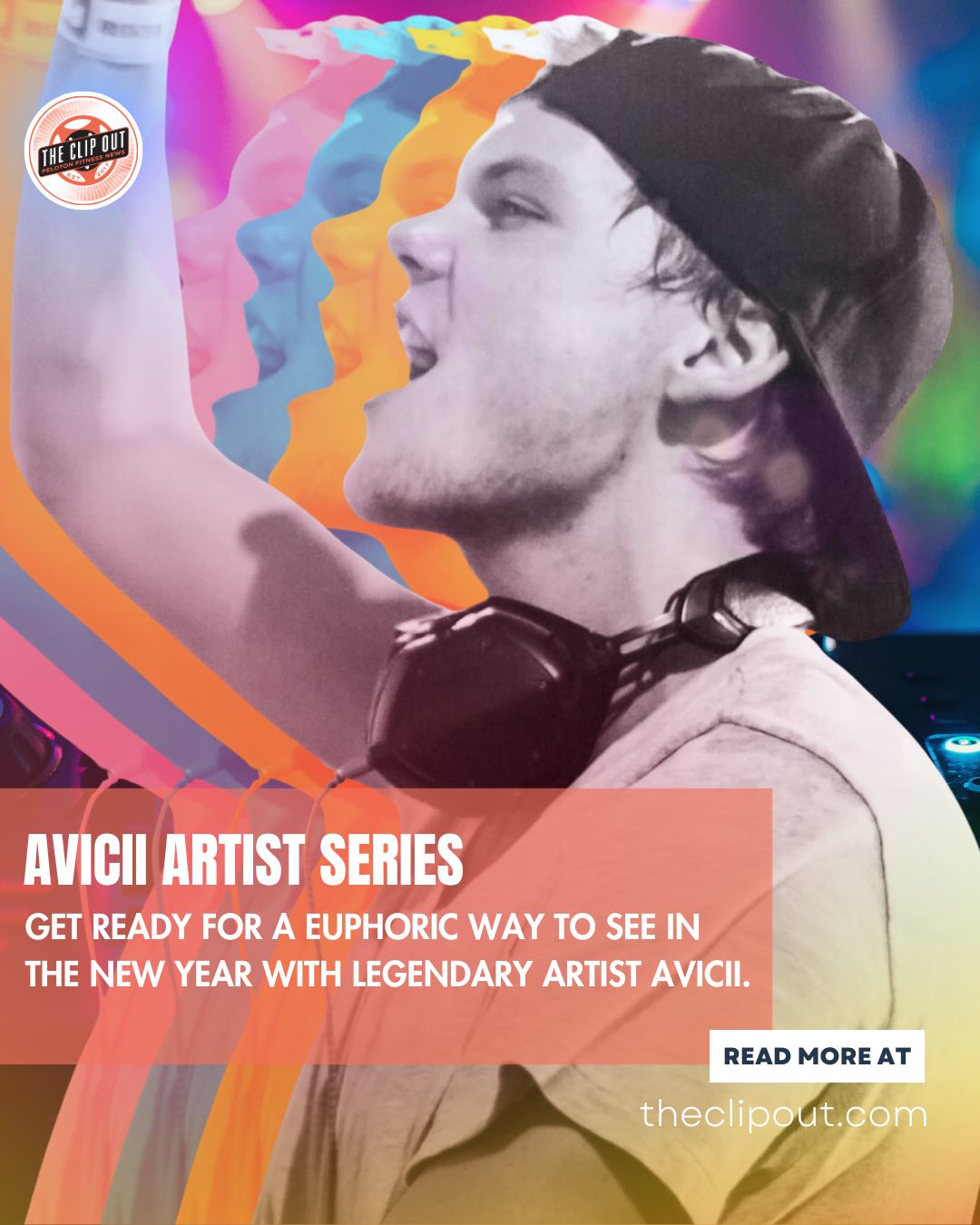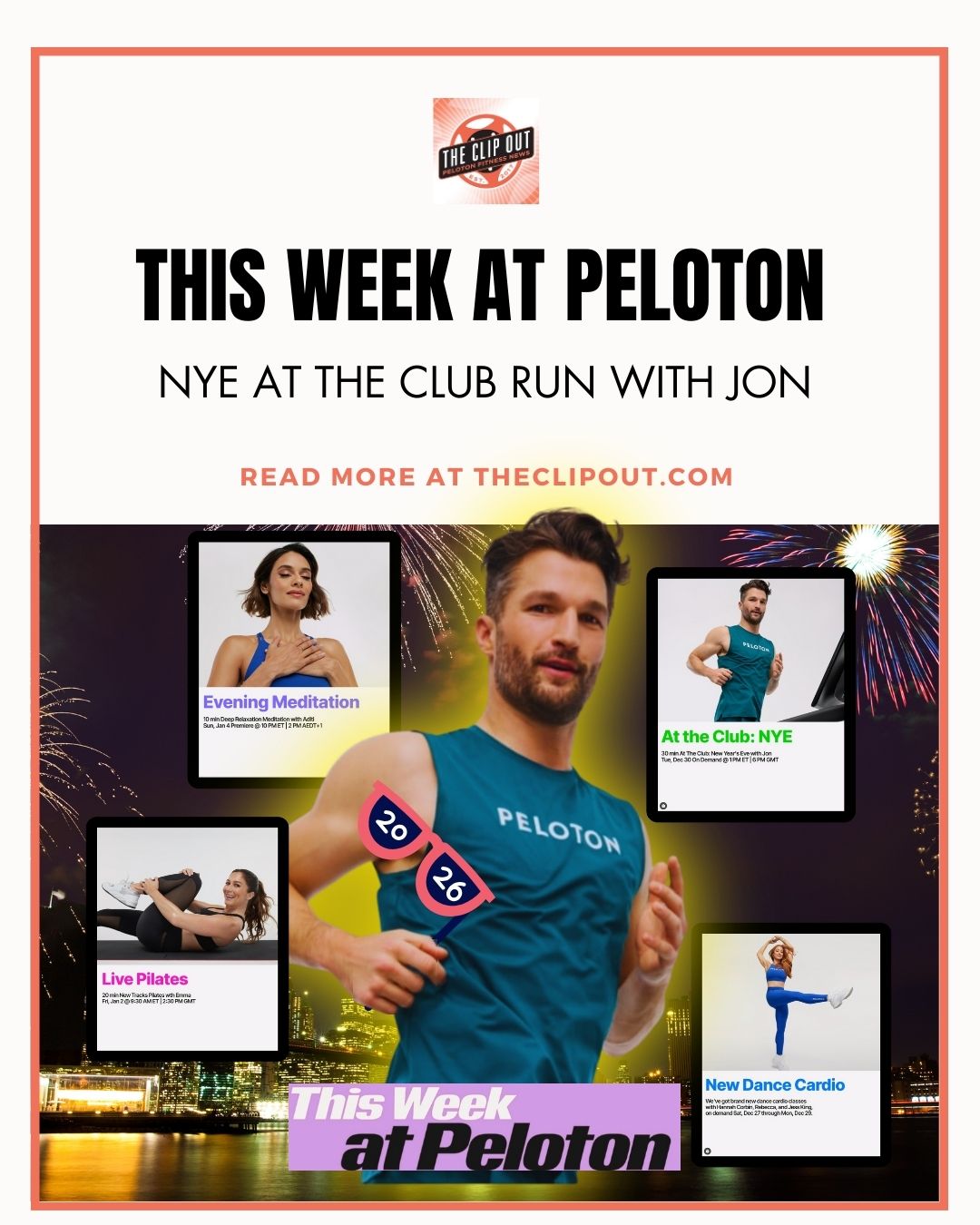Troubleshooting Peloton Member Site Login Issues
The Problem
We’ve recently received reports that a small number of Peloton users are encountering login issues with the members.onepeloton.com website through their browsers, with some members of The Clip Out team experiencing the issue first hand. Despite reaching out to Peloton’s customer service, there has been no clear resolution for these Members, leaving them stuck on a blank “Page Not Found” screen and unable to access Peloton content via their browser. Although this problem likely affects a limited audience, those experiencing it have been locked out of the Peloton Members site for several months in some cases. Additionally, because the number of Peloton users accessing the site via a browser for workouts is likely quite small, the issue may be going unnoticed by a larger audience, making it harder to find a solution.
The Members who are experiencing the issue are, understandably, frustrated. But, thanks to some digging around on our own, we’ve discovered that the root cause is likely not a partial website outage but rather an issue related to the cookies that Peloton’s website uses.
Cookies–Not the Delicious Kind
Cookies are essential for personalizing user experiences on websites. They store information like items in your shopping cart or the last page you visited. However, if a crucial cookie becomes corrupted or is missing, it can lead to errors like the one Peloton users are facing. Because this problem is affecting a number of users, it’s likely on Peloton’s end, but individual users can take steps to resolve it themselves.
How to Fix the Issue
If you’re one of the affected users, the solution involves deleting the problematic cookies associated with the Peloton website. You can choose the nuclear option and clear all of your cookies, which would log you out of every site you use on a regular basis (annoying!). Or, you could choose a more targeted approach, and eliminate only the Peloton cookies (easier!!). Here’s how to do it on various browsers:
Google Chrome
- Open Chrome and go to Settings.
- Navigate to Privacy and Security, then Third-party cookies.
- Click “See All Site Data and Permissions,” search for the Peloton website, and delete the cookies by clicking the trash can icon.
Safari
- Open Safari, select Safari, then go to Settings > Privacy.
- Click “Manage Website Data,” find the Peloton site, and remove its cookies.
Microsoft Edge
- Open Edge, select Settings, then go to Cookies and site permissions.
- Under Cookies and data stored, select “Manage and delete cookies and site data.”
- Search for the Peloton website and delete its cookies.
Getting Back on Track
Following these steps for your preferred browser should resolve the login issue and restore your access to the Peloton member site. If you encounter further issues, consider reaching out to Peloton support again, but this fix should do the trick. Or, you could reach out to let them know how to fix the issue so they can tell others. Or, you could just share this article with your frustrated “Page Not Found” friends😀. Either way, once you clear those cookies, you should be back in browsing business.
Tune in to The Clip Out every Friday to hear Tom and Crystal’s take on this and other hot Pelotopics. We’re available on Apple Podcasts, Spotify, Google Podcasts, iHeart, TuneIn. Be sure and follow us so you never miss an episode. You can also find the show online on Facebook.com/TheClipOut. While you’re there, like the page and join the group. Lastly, find us on our YouTube channel, YouTube.com/TheClipOut, where you can watch all of our shows.
See something in the Peloton Universe that you think we should know? Visit theclipout.com and click on Submit a Tip!

Subscribe
Keep up with all the Peloton news!