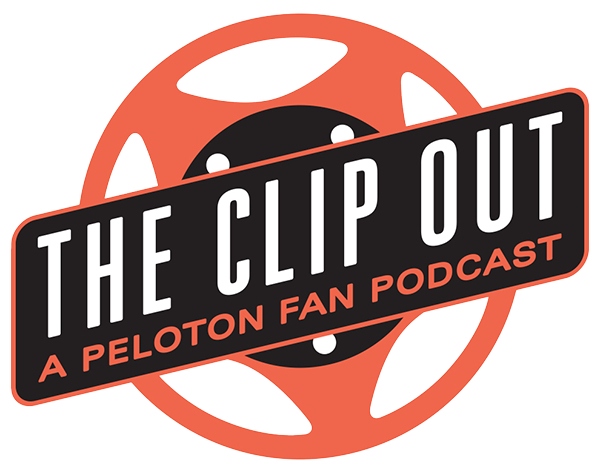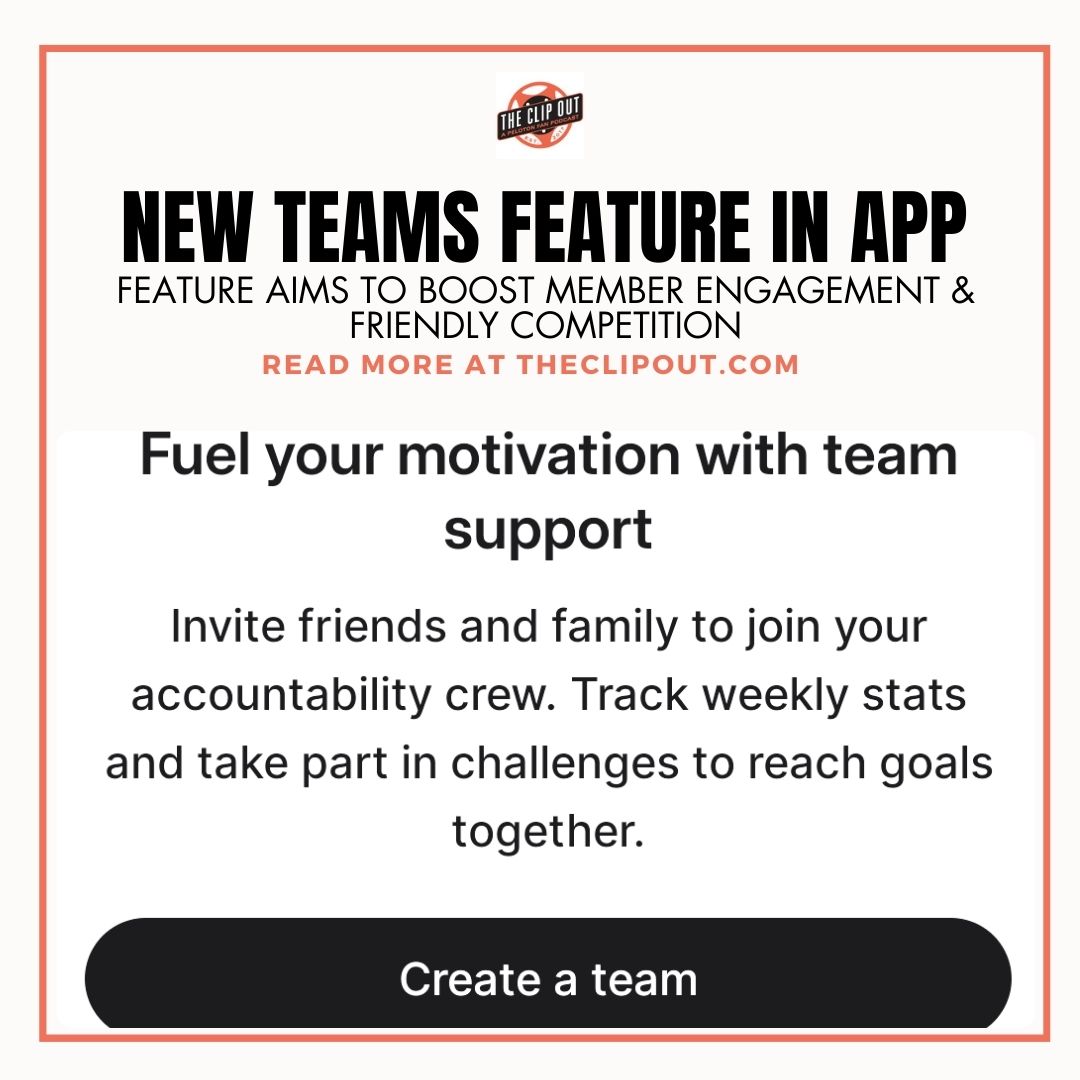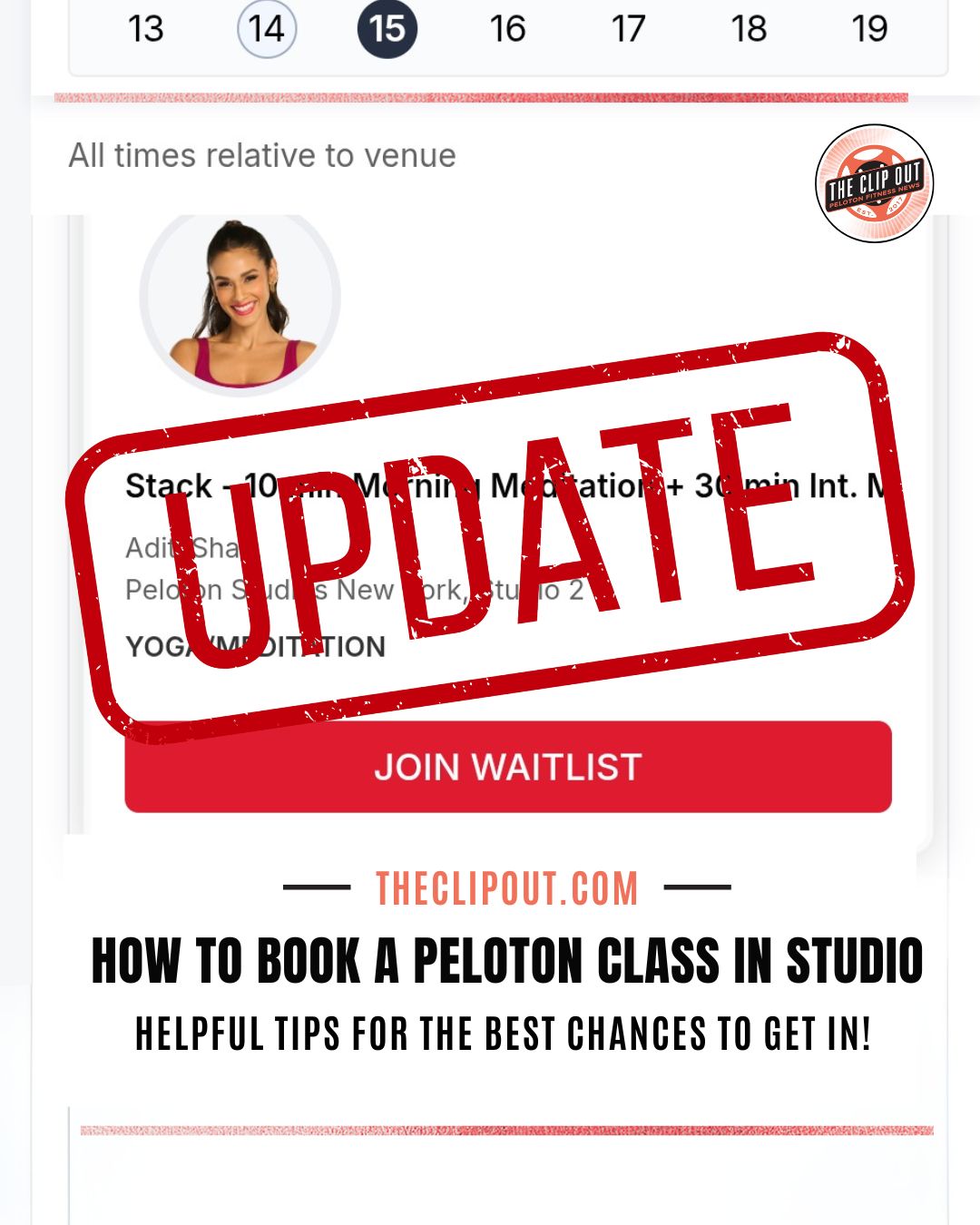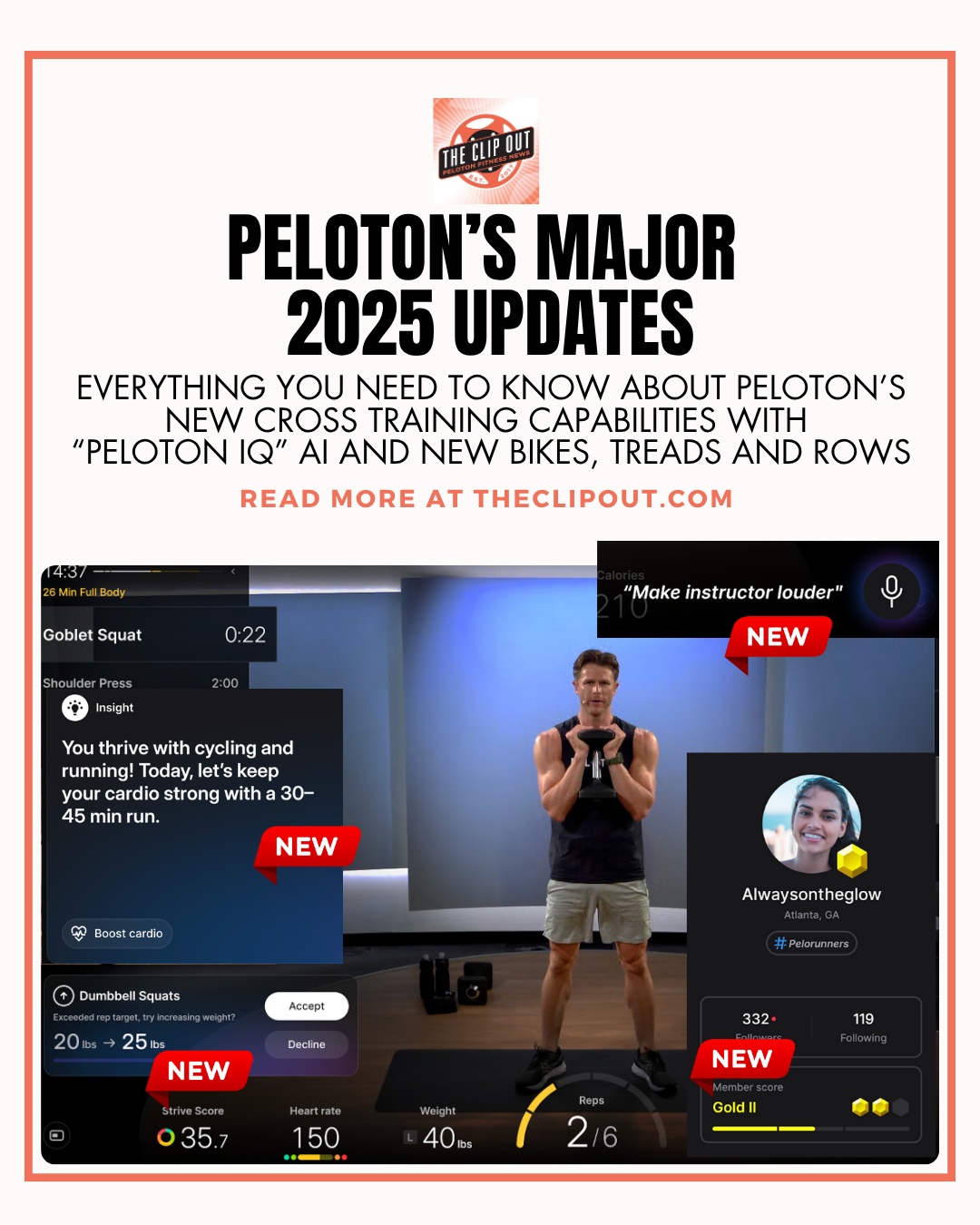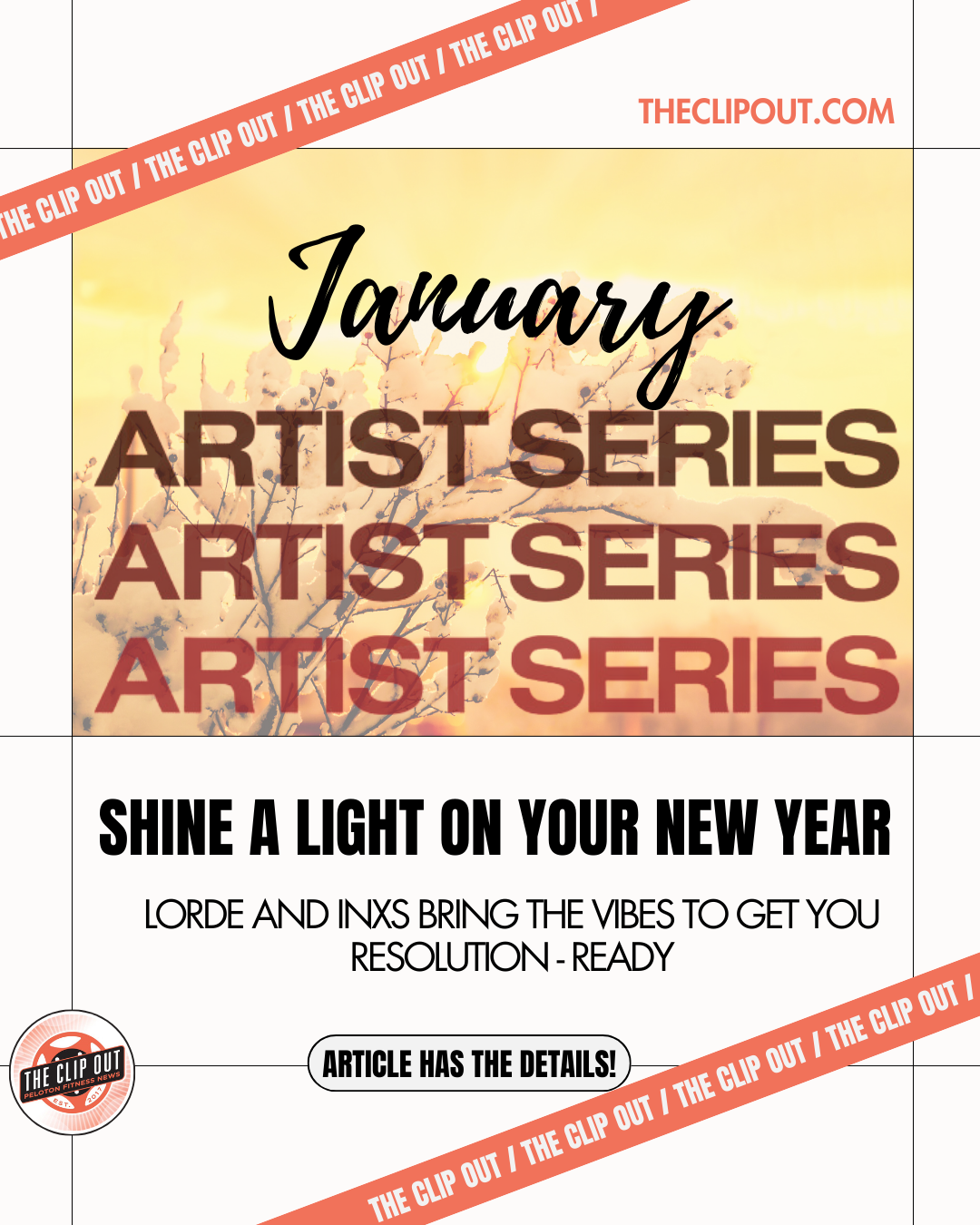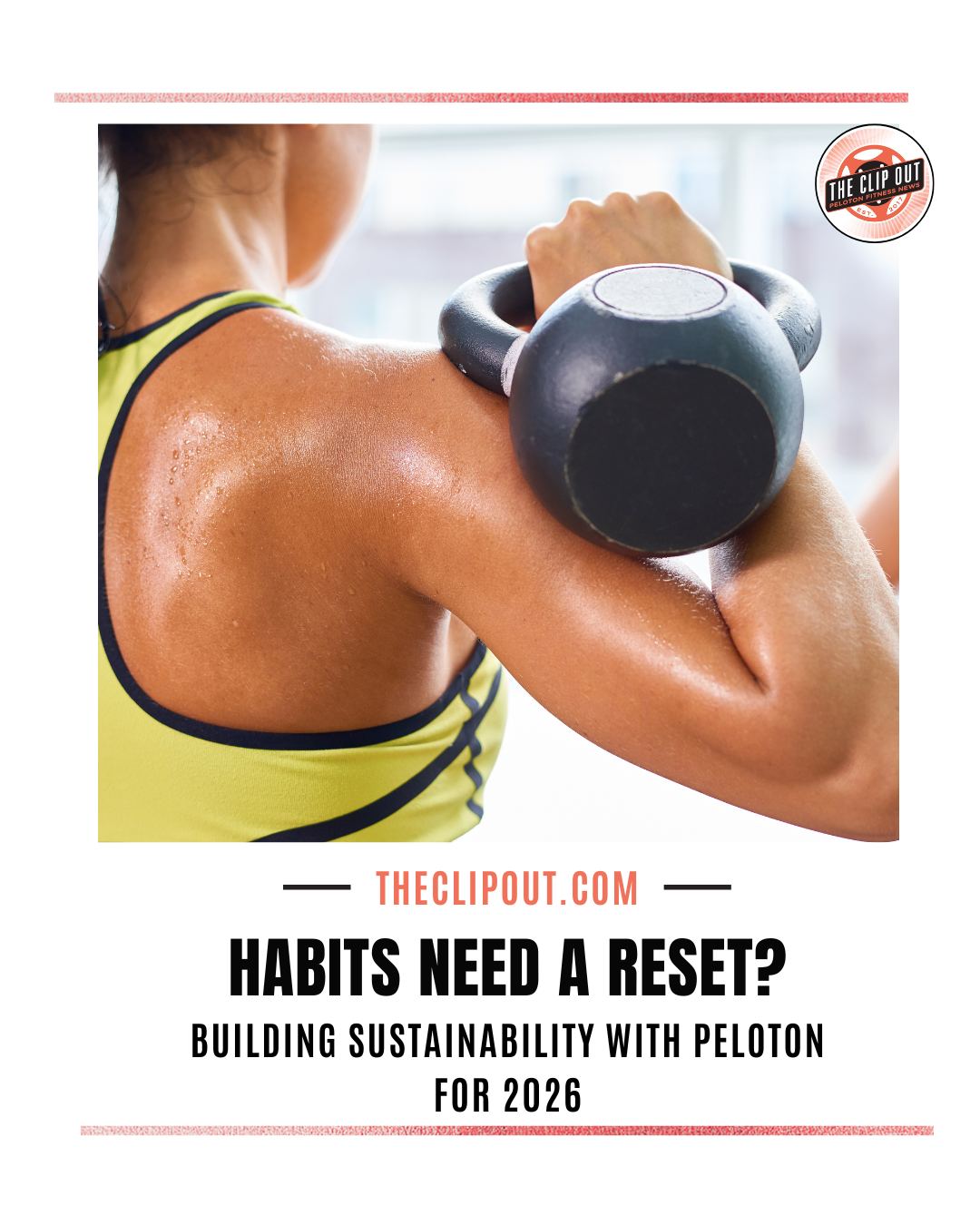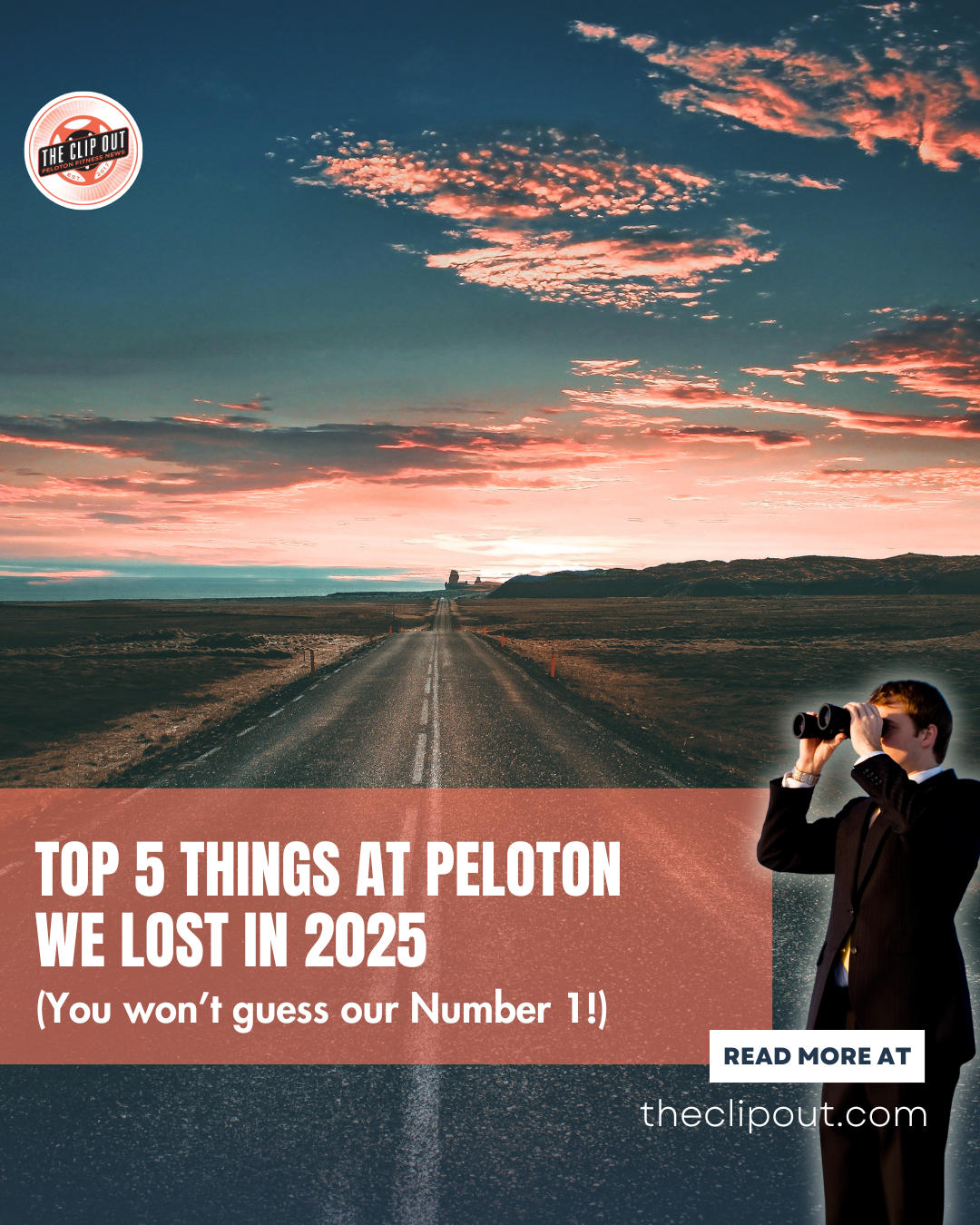Peloton Rolls Out New ‘Teams’ Feature in App
Teams Feature Announced During Q4 FY2024 Earnings Call
Peloton has officially begun rolling out its new “Teams” feature within the Peloton app, following an announcement during their 4th Quarter FY2024 earnings call on August 22, 2024. This new feature, designed to enhance member engagement through shared goals and friendly competition, is being released in phases, as is typical with Peloton app updates. The Teams feature will be available on both iOS and Android devices, so if you don’t see it yet, be sure to update your app and be a little patient as it continues to roll out to all Members.
Getting Started with Teams
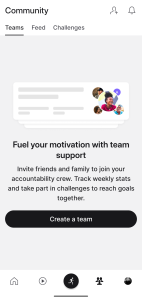
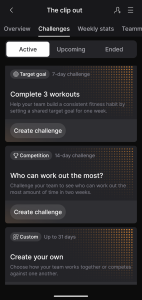
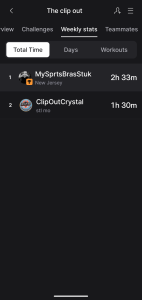
When the Teams feature goes live in your Peloton app, you’ll be greeted with an introductory splash page upon opening the app. Members can also access the feature directly from the bottom panel of the Peloton app, where it’s represented by an icon resembling an outline of a group of people.
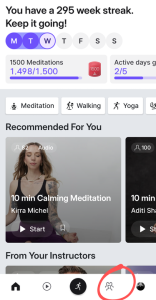
Upon tapping into the Teams section for the first time, Members will be guided through a series of introductory images. These panels explain how to create shared goals, compete with team members, track weekly stats, and invite friends or contacts to join your team.
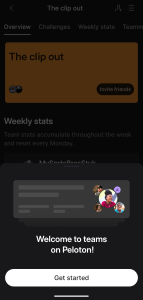

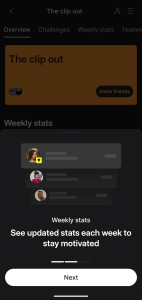
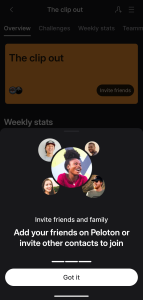
Notifications and Navigating the Teams Hub
If someone adds you to their team, you’ll receive a pop-up notification within the app. As of now, it appears that these notifications are not sent via email like new follower notifications are sent. After going through the introductory tiles, you’ll be taken to the Teams hub, where you’ll find an overview of your teams, any challenges that have been created, weekly stats, and a list of your teammates. The Teams Community homepage allows you to toggle between multiple teams, making it easy to stay connected with different groups.
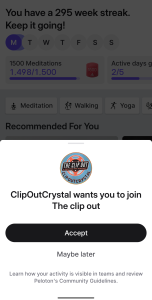
Creating a Team: Helpful Hints
Creating a team should be straightforward, but there are a few quirks to be aware of. Within the Teams hub, you’ll find several options to invite friends, including via a search bar or with a link. At the initial rollout, the option to invite friends via a link was not yet available, but should soon become active within the app.
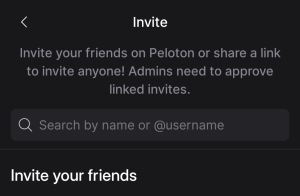
When inviting people, keep in mind that you need to search for them using the exact name listed on their Peloton account. For example, if you know your friend as Jen Doe but she is listed as Jennifer Doe on her account, searching for “Jen Doe” won’t bring up the correct result. Similarly, punctuation like periods in names must be included. Additionally, if you are creating a Team within a Peloton sub-group and someone you do not follow has set their profile to “hide me from search,” they won’t appear in the Teams search results. Keep in mind that there is a ceiling to how many people you can have on your team, which is capped at 100.
How to Create Challenges
- From your team page, select Challenges
- Select Create Challenge
- Choose a date range
- Choose your challenge type, either a target goal that all team members work towards on their own, or a competition where team members go head-to-head
- Select a challenge based on number of days, time, number of workouts, or distance
- Select activity types to add to your workout
Member Engagement Goals
We’d love to know: Are you looking forward to using the Teams feature? How do you plan to engage with your Peloton community? Or, would you rather not use it at all? Share your thoughts in the comments!
Want to join Team Clip Out? Follow our team link here.
Tune in to The Clip Out every Friday to hear Tom and Crystal’s take on this and other hot Pelotopics. We’re available on Apple Podcasts, Spotify, Google Podcasts, iHeart, TuneIn. Be sure and follow us so you never miss an episode. You can also find the show online on Facebook.com/TheClipOut. While you’re there, like the page and join the group. Lastly, find us on our YouTube channel, YouTube.com/TheClipOut, where you can watch all of our shows.
See something in the Peloton Universe that you think we should know? Visit theclipout.com and click on Submit a Tip!

Subscribe
Keep up with all the Peloton news!